OpenVPN Auto-Installer for StrongVPN
OpenVPN Auto-Installer for Sabai OS
Log into your account at strongvpn.com
Hover over VPN Accounts and click on Legacy VPN Accounts Summary
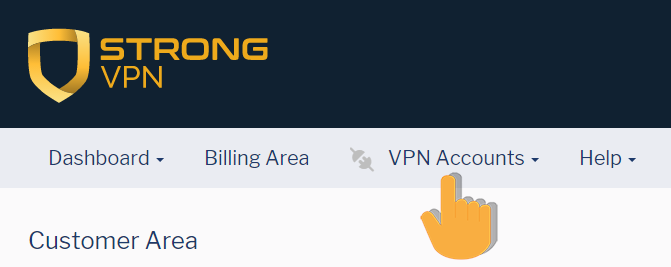
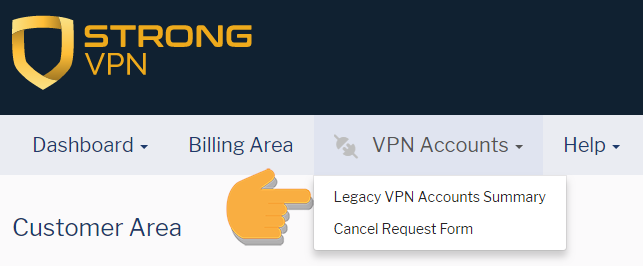
Scroll to Your OpenVPN/IPSec accounts and click on Get Installers

Click on the Sabai OS button
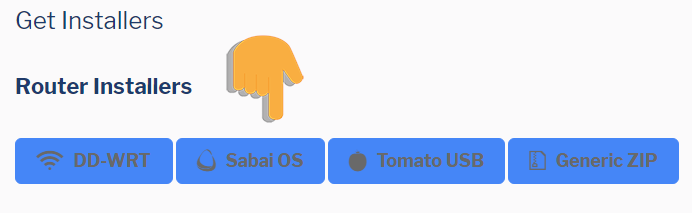
Copy the string of text in the text box.
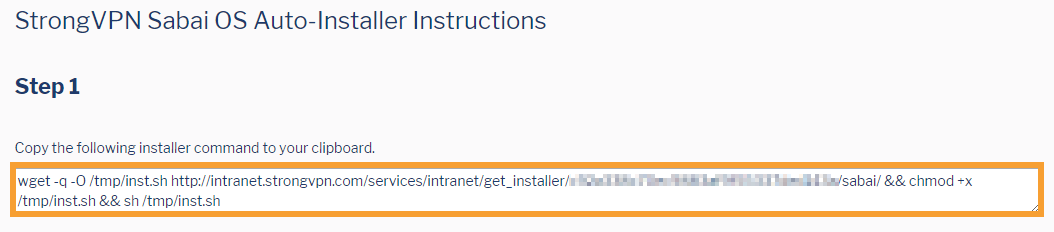
Please make sure you are connected to the Sabai router before attempting setup. Connect using either wire or wireless.
Default Wireless connection is
SSID: Sabai24
Password: sabaipass123
Open a new web browser tab and enter 192.168.199.1 in the address bar and log in to your Sabai VPN Router. The default login is admin and sabaipass123.
Click on Diagnostics then System
Paste the copied text into the box. Click Execute
A message will be displayed confirming installation to your router
Click on the Network menu link.
Click on the OpenVPN menu link.
Click Start
Setup is complete, check the top right corner for location and connection status of the VPN.
Please reboot your router to complete VPN setup

